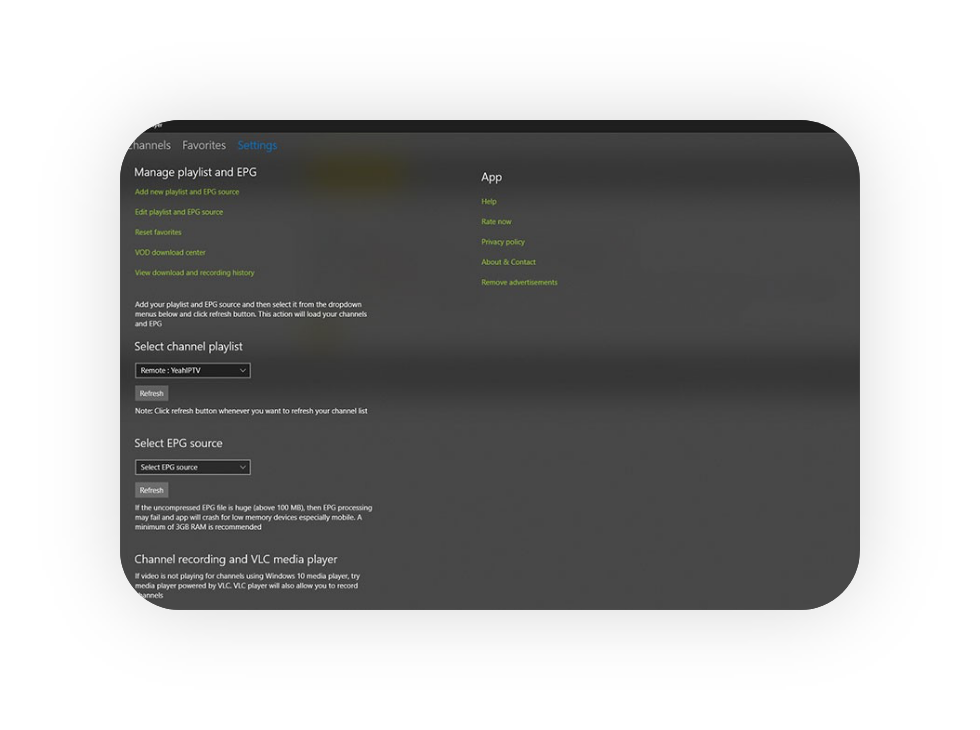PC & Mac Tutorial
How do I use my Easy IPTV account and services?
Using Your Easy IPTV is simple and easy! Just follow these steps!
Pick the best service for your device.
Smart TV
Duplex IPTV, Smart STB, MKIPTV, Smart IPTV
MAG
Mag Devices
Amazon Fire Tv
Amazon Fire TV or Fire Stick
Enigma 2 Devices
VU+, Octagon, Formuler, Amiko, EVO and many more
Kodi
Open-source media player software
Apple Devices
iPhone, iPad and Apple TV
Android
Android box, Android mobile and Android TV
PC and MAC
Computor
Setting up an IPTV service on PC and MAC
- Download the VLC player from here.
- Open VLC Player.
- Go to Media -> Open Network stream (on PC) or File -> Open Network… (on MAC).
- Paste your m3u URL that we sent to you on email and press play.
- N.b.: VLC loads very slow the full playlist and it’s unstable. You should contact us and we will remove the VOD, so you can watch Live TV without issues.
- When it loads the streams, it will show one error. That’s because our first stream is not actually a channel, but Channel group name. You can just ignore that by choosing Close.
- To open the playlist and search for a channel press Ctrl+l (if you’re on Windows) or Cmd+Alt+p (if you’re on Mac).
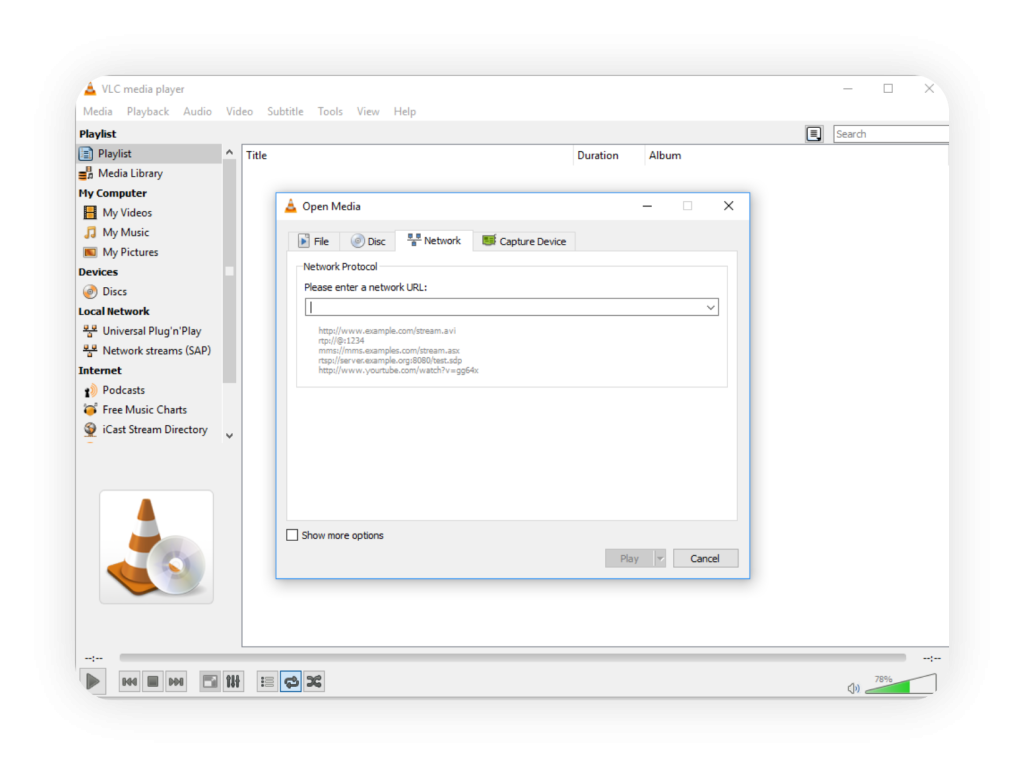
Setting up an IPTV service on PC and MAC
- From the Microsoft Store search for MyIPTV Player, install and launch it. Go to Settings and choose Add new playlist and EPG source.
- In the next screen from Remote channel list, in Remote channel list Name simply put TopTV1. In Remote channel, list URL put the m3u line that you’ll receive on email from us.
- If you wish to have EPG, contact us and we will send you the unique EPG URL from your subscription.
- In the Program guide (EPG), EPG source name simply put TopTV1.
In the EPG source URL out the EPG URL that you’ll receive on email from us. - Click on Add remote list button and you should get successful message with added playlist.
- From top left click on arrow left. On this settings screen go to Select channel playlist section and click on Select playlist. It should show YeahIPTV option and click on Refresh button. You should get “Channels refreshed succesfully” message.
- After that go to Select EPG source and click on Select EPG source. It should show TopTV1 option and click on Refresh button. After couple of seconds the EPG data will load succesfully.
- From top left click on Channels and it will show all the channels. From top of the screen you can choose the channels groups.