Fire TV & Fire Stick
Tutorial
How do I use my Easy IPTV account and services?
Pick the best service for your device.
Smart TV
MAG
Amazon Fire Tv
Enigma 2 Devices
Kodi
Apple Devices
Android
PC and MAC
How to setup IPTV on Amazon Fire TV or Fire Stick
Open the Amazon Store, search for the application Downloader and install it.
With this application, you can download any Android application (APK) you want.
We recommend using this application: TiviMate.
Open the Downloader and in the URL field put this: http://top1tv.is/app/tivimate.apk
When you download and install the app, click on the TiviMate blue button link here below to do the setup.
If you wish to use a different application, check the other links bellow.

Setting up and IPTV with TiviMate
- Search on Google Play this application: TiviMate.
- Download and install it. If you’re using Amazon Fire Stick TV, check our tutorial here.
- Open the app. It will show a big blue screen with a link ADD PLAYLIST. Press OK on your remote control.
- On the next screen on Enter URL put the full m3u line that you get from us on the email.
- Choose Next. On the next screen you can put the name of the playlist, for an example: YeahIPTV and choose Done.
- It will show a notice to setup the channels. When the setup process is finished, go back and you should see the channels groups.
- To setup an EPG, enter the settings on the Tivimate application, select EPG, choose EPG sources and enter the EPG URL.
- Contact us and we will send you the unique EPG URL link.
- If it’s difficult for you to write the full m3u and EPG manually, you should check on Google Play this application: Android TV Remote or if you’re using Amazon Firestick, open Amazon store and search for this application: Amazon Fire TV.
- It provides remote control, so you can easily copy/paste the m3u and EPG.
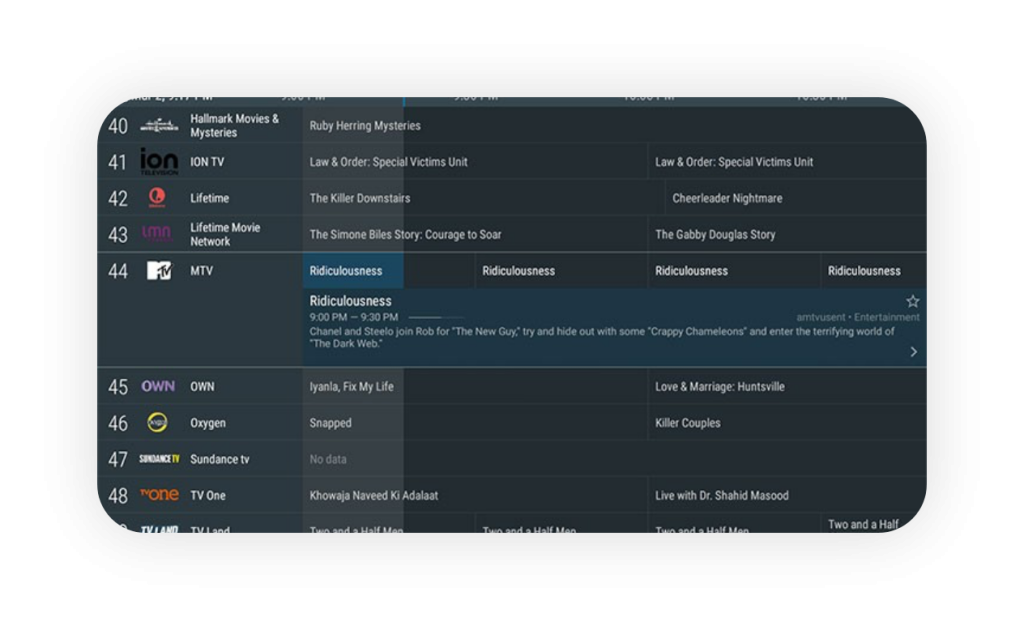
Important notice
Additional features such as VOD, setup favorites, changing the remote control functions, EPG settings etc. are available only on Premium version of the application.
Here you can check the actual prize of the Premium version and their official support.
Setting up and IPTV with Perfect Player
- On your Android device open Play Store, search for the application name “Perfect Player” and install it.
- Open the app Perfect Player, click the “Settings” (the round gear icon) and choose “General”.
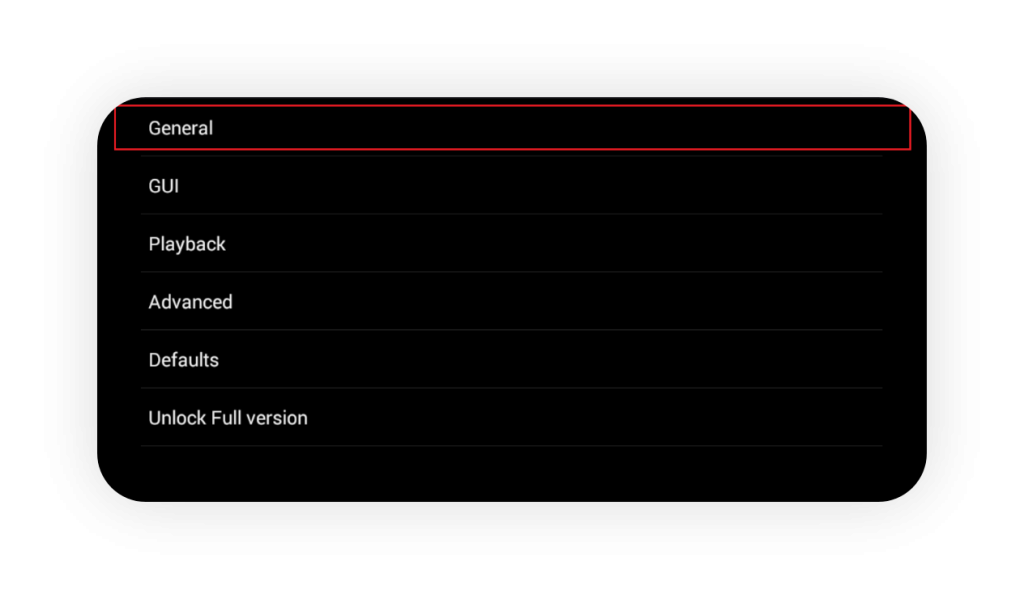
- Now in the first option IPTV data server, you can add a name “TopTV1” and in the Playlist 1 option paste the m3u that you’ll get from our email.
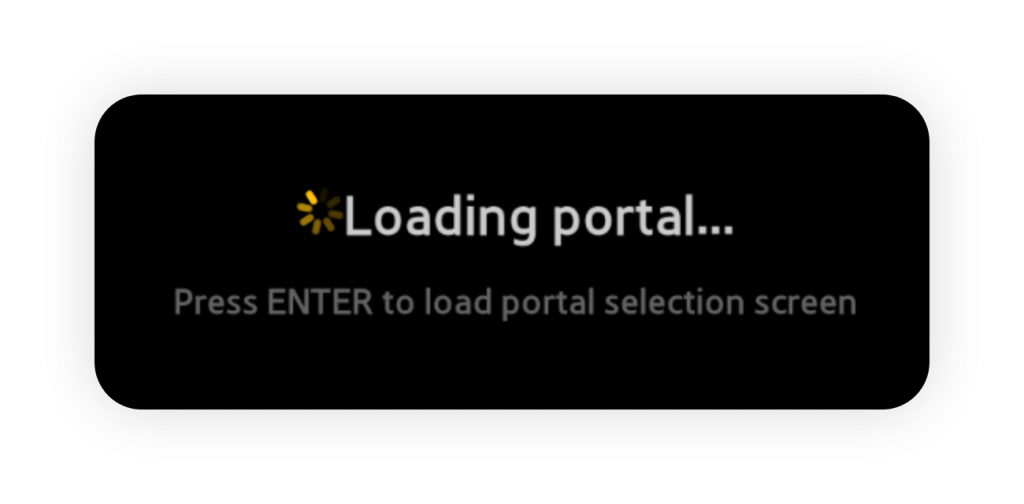
- On EPG (URL or file path) add this:
- http://top1tv.is/xmltv.php?username=XXXXX&password=XXXXX
- Replace the “XXXXX” with your username and password in the according fields.
4. Now go back to the main screen and wait for Perfect Player to download the playlist. It may take a while but it should work then.
6. When it’s finished, on top right it will show the number of downloaded streams and EPG. After that, restart the app and everything should be working.
Setting up and IPTV with IPTV Smarters
Smart TV such as LG or Samsung are not supported.
- Search on Google Play or Apple App Store this application: IPTV Smarters Pro.
- Download the application and open it.
- You’ll see this screen:
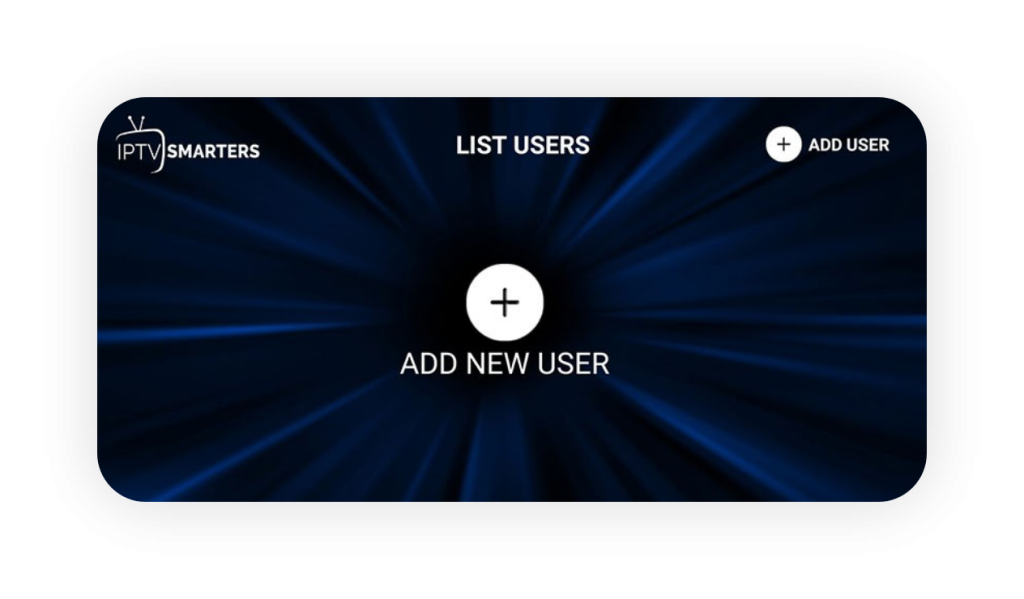
-
4. Choose ADD NEW USER.
- 5. You’ll see this screen:
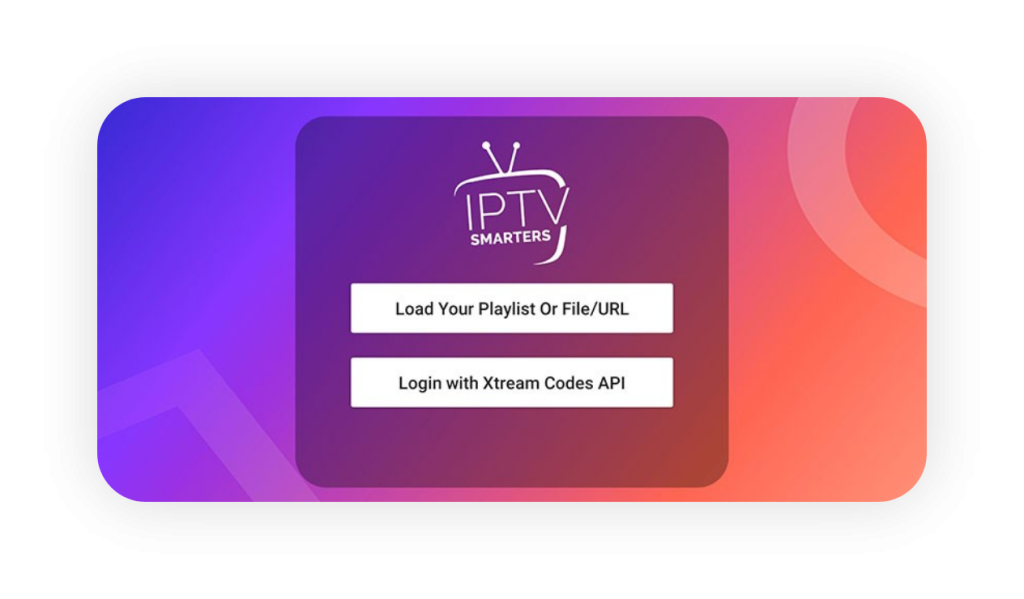
6. Choose Login with Xtream Codes API.
7. Now check the m3u link that we’ve sent you on your email.
- It will look very similar to this:
- http://top1tv.is/get.php?username=12345&password=67890&type=m3u_plus&output=ts
- Where 12345 is the username and 67890 is the password. Your credentials will be different and you can use them in the next step.
8. On IPTV Smarters next screen you’ll see fields and enter them like this:
- Any name:
you can put here Yeahiptv - Username:
the username from the m3u - Password:
the password from the m3u - URL and port:
http://top1tv.is
9. On Playlist type choose m3u URL.
10. Choose Add User.
11. In the next screen you’ll see the created YeahIPTV user. Simply select it and it will show this screen:
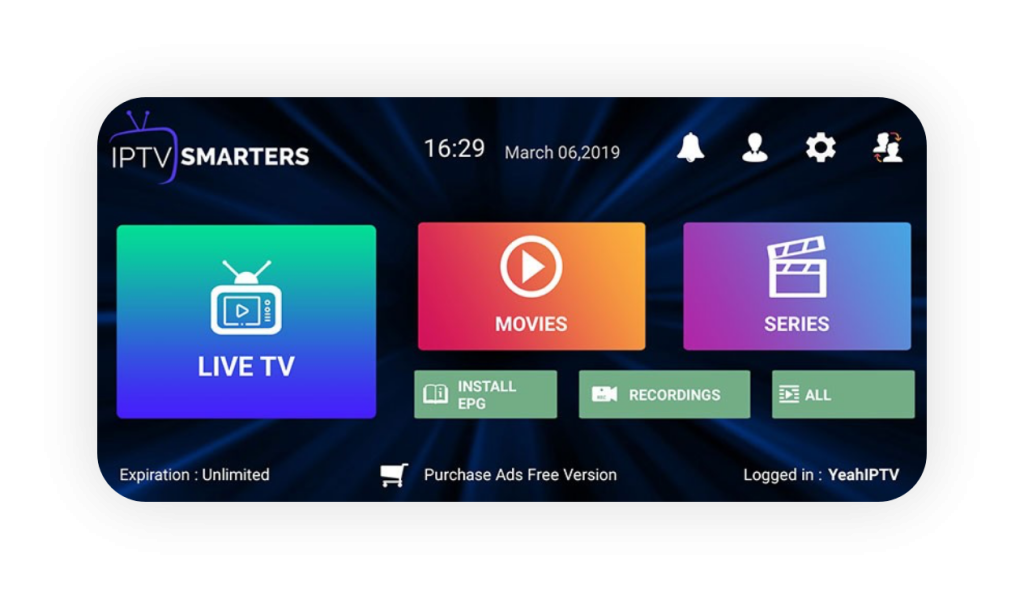
Setting up and IPTV with STB Emu
- Open the Play Store and search for STB Emu.
- There are two versions:
StbEmu (Free) and StbEmu (Pro). - To enjoy the full experience without ads you should buy the Pro version.
- Install the application and open it. It will show a blue screen with text.
- Press Menu on your remote control and choose Settings.
- On the next screen scroll down to Profiles Add or modify STB profiles and press OK.
- Press right, up and choose ADD PROFILE.
- On the next screen on Profile name delete the text and write this:
YeahIPTV and press OK. - On Portal settings / Portal URL delete the written URL, add this URL: http://top1tv.is and press OK.
- After that go back and enter the STB configuration. In the section MAC-address write down your mac address and send us on email.
- When you receive a confirmation email from us with the activation, go back on the blue screen, press Menu, go to Profile and choose the created YeahIPTV profile.
- After that, it will show the loading bar and in a couple of seconds, it will show the main screen of our portal with all the TV channels and Videoclub.
- Now you can watch your favourite channels on your device.

Setting up and IPTV with GSE Smart IPTV
On this tutorial we will teach you how to setup our service on your device.
- Download this application from the Google Play or Apple App Store: GSE Smart IPTV and install it.
- Open the application and on the top left press the menu icon (three horizontal lines).
- Choose the Remote Playlists option.
- Press the plus icon that appears on the right bottom of your screen and choose “Add M3U URL”.
- On “Playlist name” put YeahIPTV.
- On “playlist link” paste the m3u line given to your email and press “Add”. If you don’t have any, you can order a package from here and we will send you the line.
- It will show a message screen, so simply choose “OK”.
- After that choose YeahIPTV and it will show Downloading screen. Wait to load everything and the channels groups will show.
- Choose a specific channel group and the channels will show.
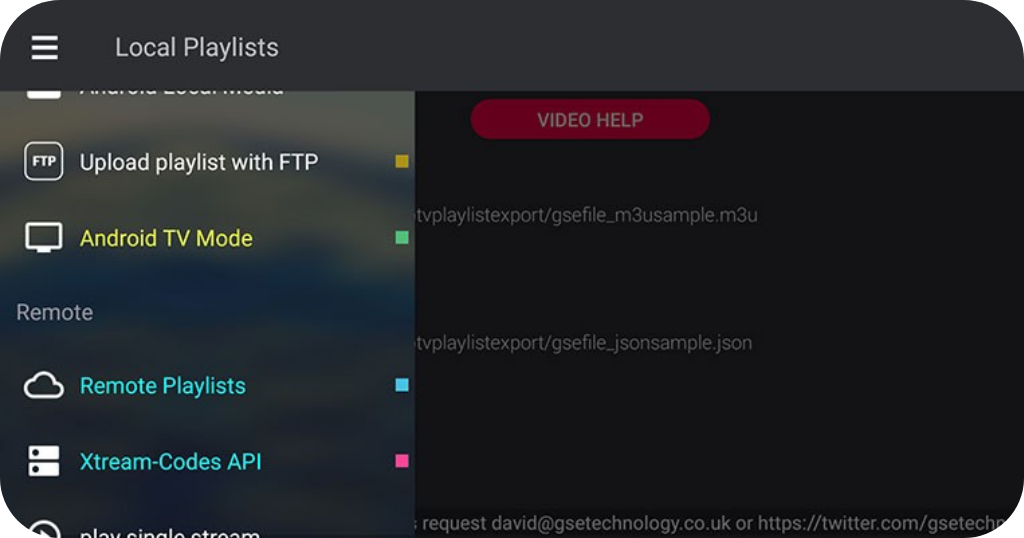
Important notice
If you’re getting a big sign “Please unlock” or ads are displayed, that means you’re using the trial version of this application. To remove it, you have to purchase the PRO version.
Setting up and IPTV on Smart IPTV
This tutorial will guide you through the simple setup instruction for a Samsung/LG Smart TV. You can use easyIPTV service with the app called “Smart IPTV”.
This app is free to use for a period of 7 days and after that, you will then be asked to make a one-time donation of € 5.49 (Euros) towards the Smart IPTV app development.
In order to check if your Samsung or LG Smart TV is compatible with the Yeah IPTV Service go to the Samsung or LG Smart TV screen and search for the “Smart IPTV” app. If the app is not displayed on the main screen you may have to search for it in “All Apps” or “Updates”.
Launch the “Smart IPTV” app on your TV.
Write down the MAC address which is displayed on the screen.
Open a browser from your computer and go to http://siptv.eu/mylist/
In the input text “Mac:”
enter your Mac address.
In the input text “URL:”
paste the m3u line given to your email. If you don’t have any, you can order a package from here and we will send you the line.
If you have any problems with the playlist loading you can place a check in the ‘Keep online’ checkbox.
Click on “I’m not a robot” spam protection.
Click onto the “Upload” button.
Close the Smart IPTV app on your TV and open it again.
In order to view channel groups, press the blue button on your remote control.
Now you can watch your favourite channels on your device.

Important notice
- This application doesn’t work properly with a big playlist of streams, so you have to contact us to remove the VOD package.
- If you prefer to have VOD, Smart IPTV is not the right choice and you should check other applications.
- After you install the app it is free to use for only 7 days after that you need to buy this app for 5,49EUR/lifetime.
- Go to http://siptv.eu/activation/ and activate for lifetime.
- If you use this application for the first time and you’re 7 days trial has been expired, when you purchase the application, you have to re-upload the m3u line.