Tutorials
How do I use my Easy IPTV account and services?
Pick the best service for your device.
Smart TV
MAG
Amazon Fire Tv
Enigma 2 Devices
Kodi
Apple Devices
Android
PC and MAC
How to setup IPTV on Smart TV
If you have LG or Samsung Smart TV, you can choose between these applications below how to use our IPTV service.
If you have Android TV, please check this section.

How to setup IPTV with Duplex IPTV
- Open your LG Content Store or Samsung Smart Hub and search for this application: Duplex IPTV. Install it and open it.
- On the main screen click on Add Playlists. It will popup a screen with an explanation of how to upload the m3u subscription that you receive from us on your email.
- Now on your computer enter this address:
edit.duplexplay.com/ - Enter the Device ID and Device Key displayed on your TV, click on Google reCaptcha confirmation of “I’m not a robot” and click on Manage playlists.
- Click on the Add Playlist button below. It will display a popup screen.
- Here in the Playlist name, you can put easyIPTV.
- On Playlist URL (.m3u or .m3u8) paste the m3u that we’ve sent you on your email.
- Click on the Google reCaptcha confirmation “I’m not a robot” and click the Save button.
- Now on your TV go back and the newly created subscription will appear on the main screen of the Duplex IPTV application.
- Click on and you will see all available Live channels, Movies and Series.
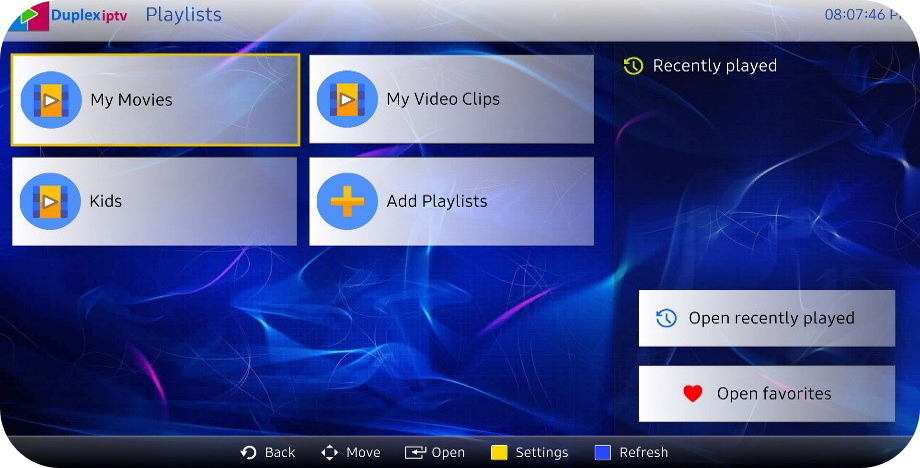
Setting Up An IPTV with Smart STB
- https://billing.smart-stb.net/
- Our portal URL is http://top1tv.is
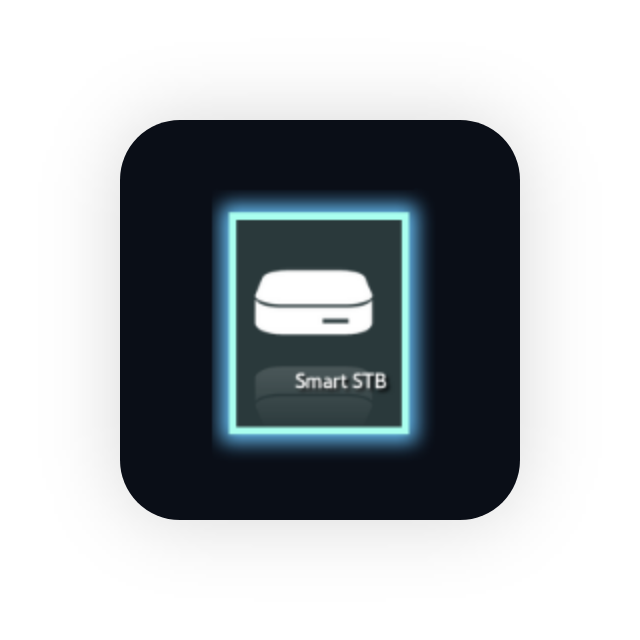
- Start the application on your TV:
Smart STBWhen you get to this screen press Enter/OK (the key in the middle between the arrows) on your remote. - You will get the following screen:
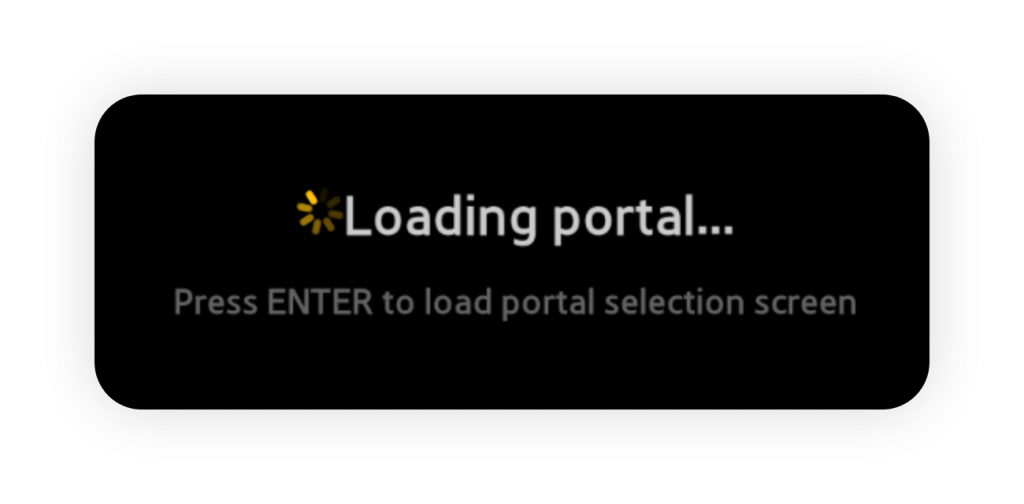
- You will get the following screen:
Select System settings
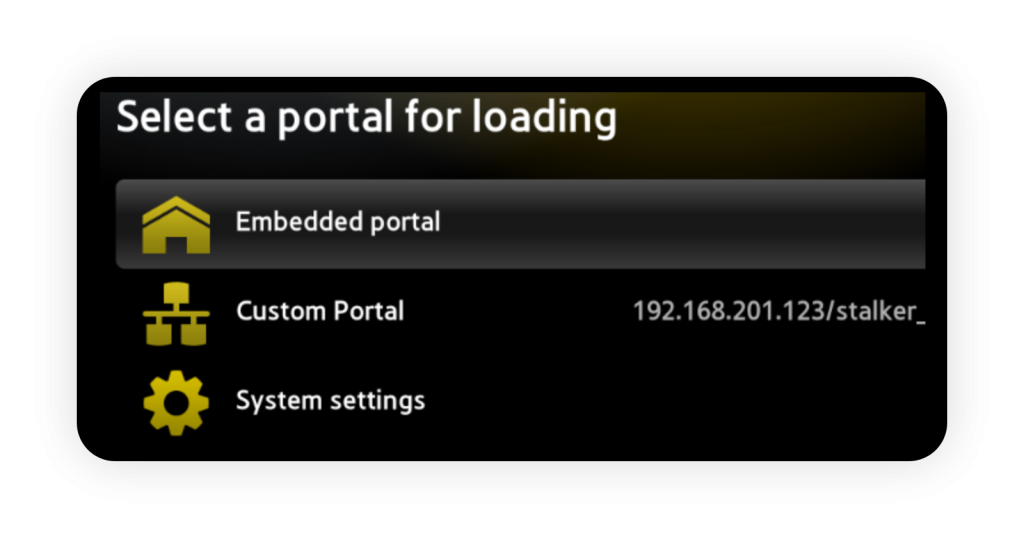
N.B.: Address shown here is fake – only for display purposes, it will not work on your TV!
- Select Portal
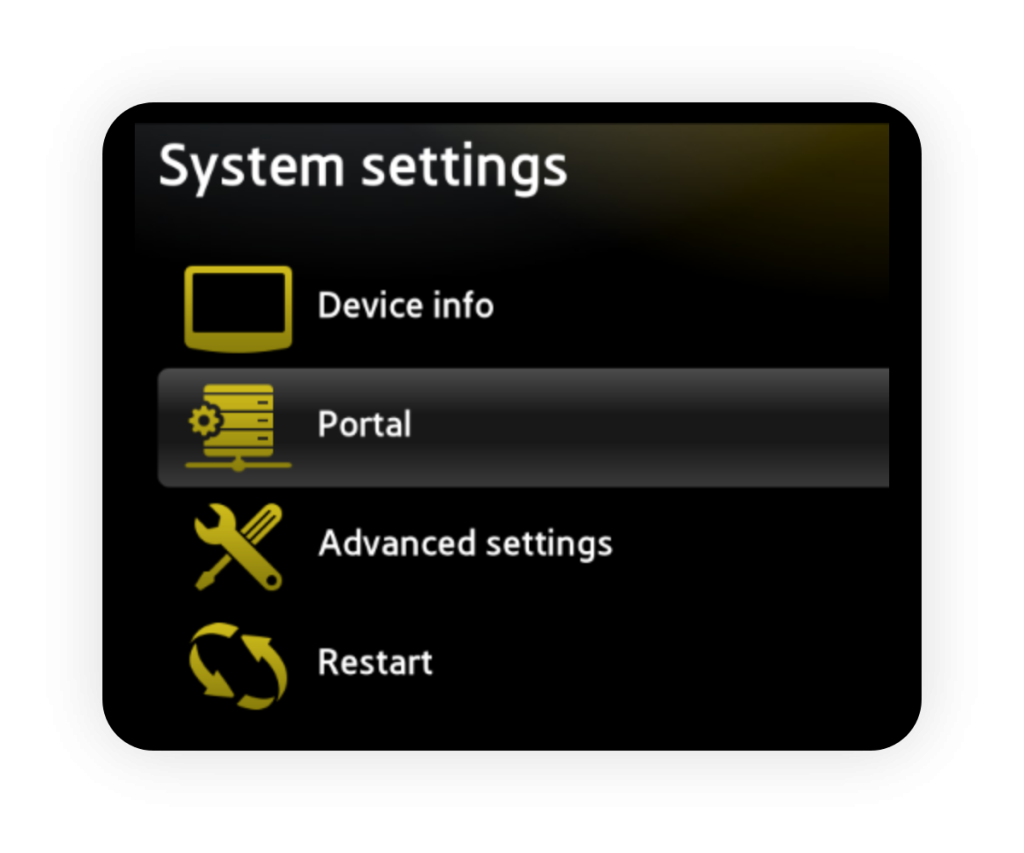
- Type in Portal name:
YeahIPTV - Type in Portal 1 URL:
top1tv.is - When done press Return on your remote to save settings and go back
N.B.: In some areas Smart STB doesn’t work properly and in case you have such issue:
“Your STB is blocked”, even though our team has already activated your device, you should try with a different application.
3. Select Restart
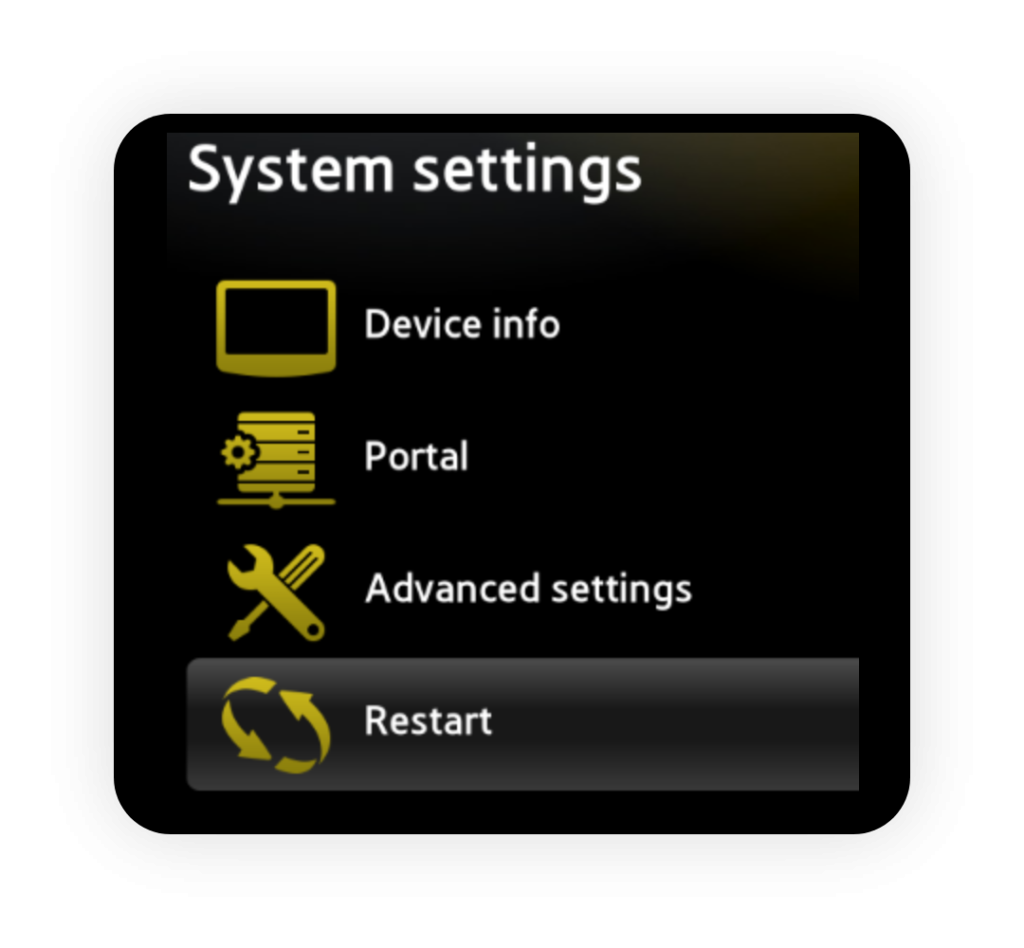
- Now only left to do is to send us your Virtual MAC address.
- Check the example bellow.
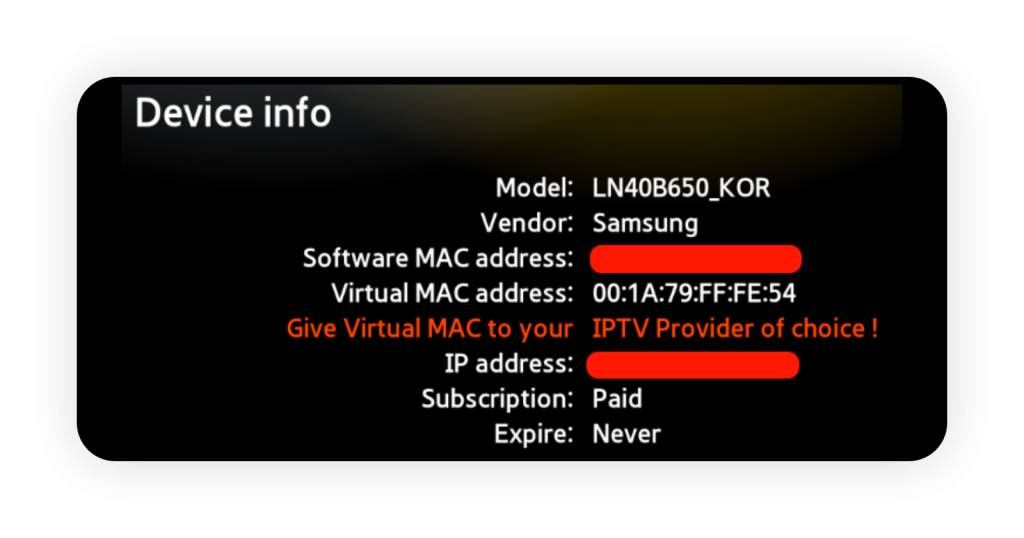
N.B.: In some areas Smart STB doesn’t work properly and in case you have such issue:
“Your STB is blocked”, even though our team has already activated your device, you should try with a different application.
Setting Up a set IPTV with MKIPTV
- As a result, the MKIPTV application should appear.
- Click on the icon of the app, download, install and open it.
- Enter Settings and choose: Xtream-1 Account
- On the next screen you will write the credentials of your subscription that we’ve sent you on your email.
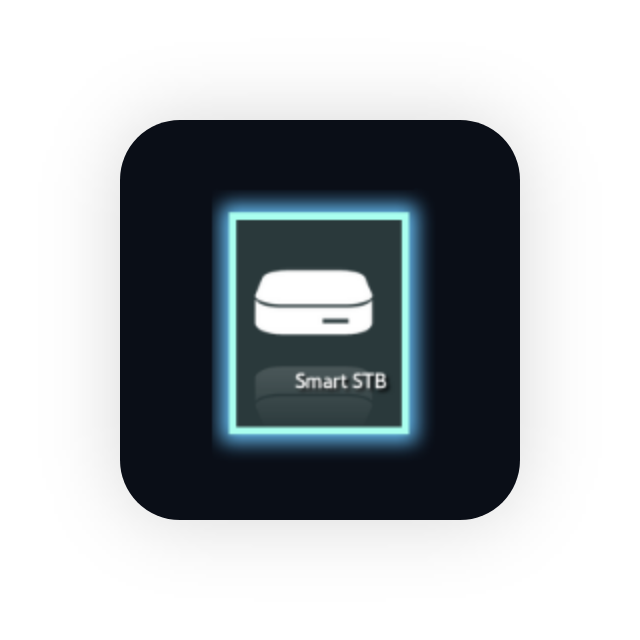
- The m3u on your email looks very similar like this: http://top1tv.is/get.php?username=12345&password=67890&type=m3u_plus&output=ts
- Check this part of the line: 12345 and 67890.
- Host: http://top1tv.is
- Username: the username you get from the m3u
- Password: the password you get from the m3u
- Xtream Name: top1tv
- After that choose SAVE.
Setting Up an IPTV with Smart IPTV
This tutorial will guide you through the simple setup instruction for a Samsung/LG Smart TV.
You can use easyIPTV service with the app called “Smart IPTV’’.
This app is free to use for a period of 7 days and after that, you will then be asked to make a one-time donation of € 5.49 (Euros) towards the Smart IPTV app development.
In order to check if your Samsung or LG Smart TV is compatible with the Yeah IPTV Service go to the Samsung or LG Smart TV screen and search for the “Smart IPTV” app. If the app is not displayed on the main screen you may have to search for it in “All Apps” or “Updates”.
- Launch the “Smart IPTV” app on your TV.
- Write down the MAC address which is displayed on the screen.
- Open a browser from your computer and go to http://siptv.eu/mylist/
- In the input text “Mac”:
enter your Mac address. - In the input text “URL”:
paste the m3u line given to your email. If you don’t have any, you can order a package from here and we will send you the line. - If you have any problems with the playlist loading you can place a check in the “Keep online” checkbox.
- Click on I’m not a robot spam protection.
- Click on the “Upload” button.
- Close the Smart IPTV app on your TV and open it again.
- In order to view channel groups, press the blue button on your remote control.
- Now you can watch your favourite channels on your device.

Important notice
- This application doesn’t work properly with a big playlist of streams, so you have to contact us to remove the VOD package. If you prefer to have VOD, Smart IPTV is not the right choice and you should check other applications.
- After you install the app it is free to use for only 7 days after that you need to buy this app for 5,49EUR/lifetime.
- Go to http://siptv.eu/activation/ and activate for lifetime.
- If you use this application for the first time and you’re 7 days trial has been expired, when you purchase the application, you have to re-upload the m3u line.