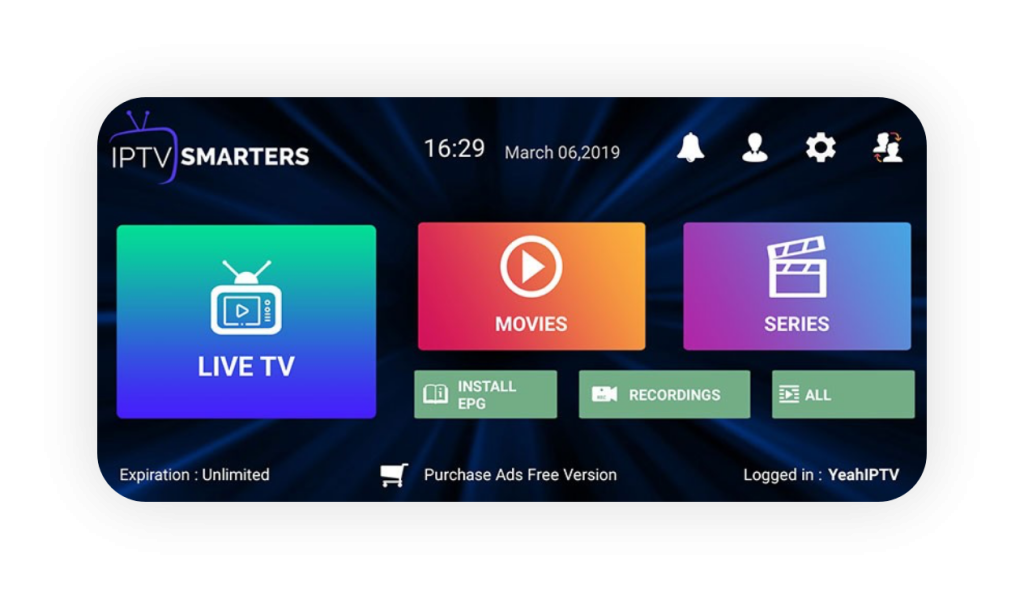iPhone, iPad and Apple
TV Tutorial
How do I use my Easy IPTV account and services?
Pick the best service for your device.
Smart TV
MAG
Amazon Fire Tv
Enigma 2 Devices
Kodi
Apple Devices
Android
PC and MAC
Setting up a IPTV on Cloud Stream IPTV on iPhone, iPad or Apple TV
1. On your device open App Store and search for this application: Cloud Stream IPTV
2. Download, install and open the application.
3. On the first screen of the app, choose Continue, scroll right to see all the features available and at the last screen press the X icon on top right.
4. In the next screen, you’ll see a big title “My Playlists” and plus icon on the bottom right. Press that plus icon.
- Here in the next screen, you will fill in the following details:
- Name:
TopTV1 (the name is optional) - URL:
paste the m3u link that we’ve sent you on your email - Press Done and press the big Create button.
5. It will download the full playlist of channels. In the next screen just press OK.
6. Now you should see the created playlist. Select it and you should see all available channels.
From the left there’s a Folder icon on which you can select any country group and from right there’s a Menu icon where you can change the order look of the channels.
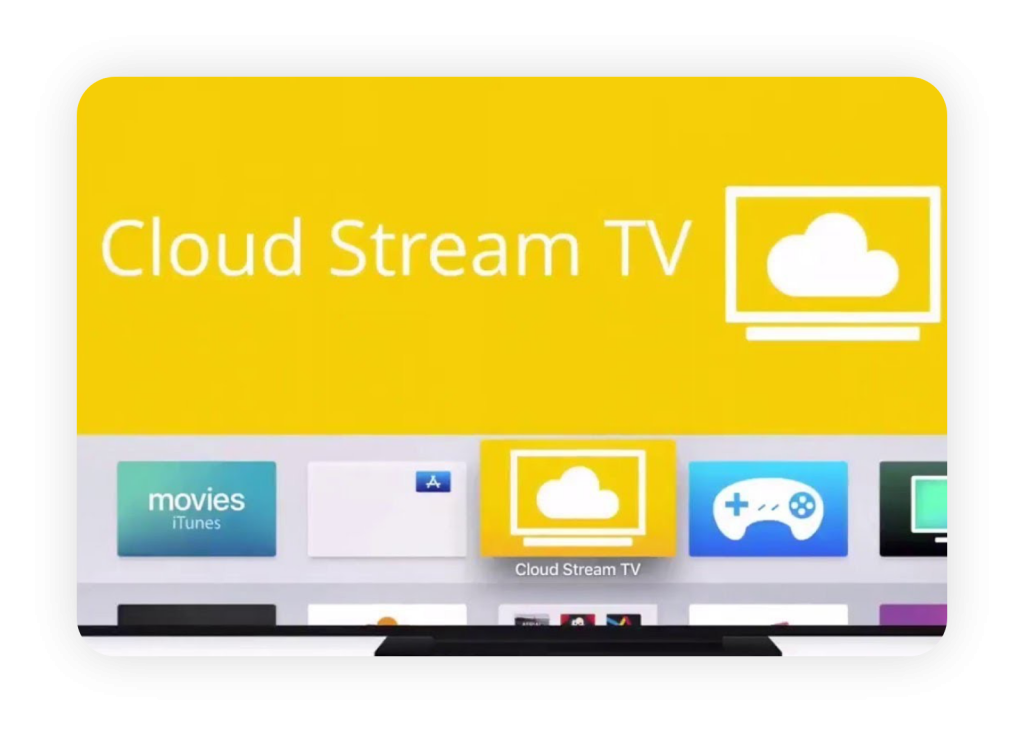
Setting up a IPTV with GSE Smart IPTV
In this tutorial, we will teach you how to setup our service on your device.
- Download this application from the Google Play or Apple App Store: GSE Smart IPTV and install it.
- Open the application and on the top left press the menu icon (three horizontal lines).
- Choose the Remote Playlists option.
- Press the plus icon that appears on right bottom on your screen and choose “Add M3U URL”.
- On “Playlist name” put TopTV1.
- On “playlist link” paste the m3u line given to your email and press “Add”. If you don’t have any, you can order a package from here and we will send you the line.
- It will show a message screen, so simply choose “OK”.
- After that choose YeahIPTV and it will show Downloading screen. Wait to load everything and the channels groups will show.
- Choose a specific channel group and the channels will show
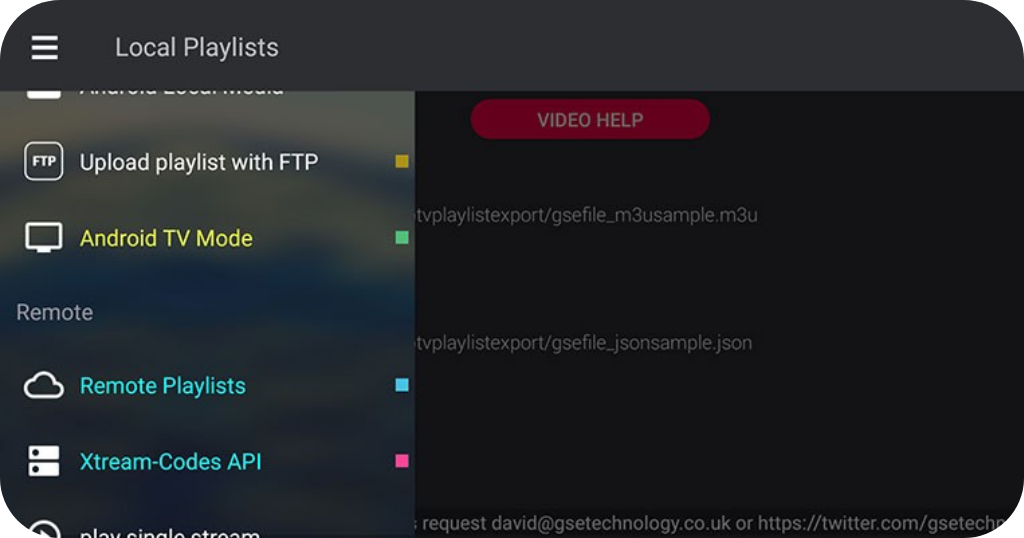
Important notice
if you’re getting big sign “Please unlock” or ads are displayed, that means you’re using the trial version of this application. To remove it, you have to purchase the PRO version.
Setting up a IPTV with IPTV Smarters
Search on Google Play or Apple App Store this application: IPTV Smarters Pro.
Notice: Smart TV such as LG or Samsung are not supported.
- Download the application and open it.
- You’ll see this screen:
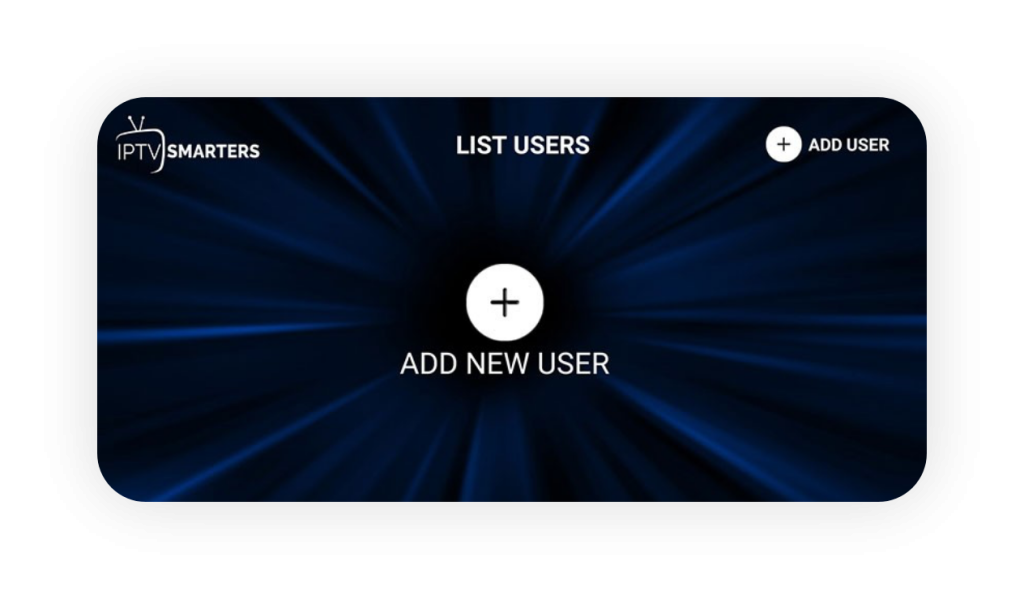
3. Choose ADD NEW USER.
4. You’ll see this screen:
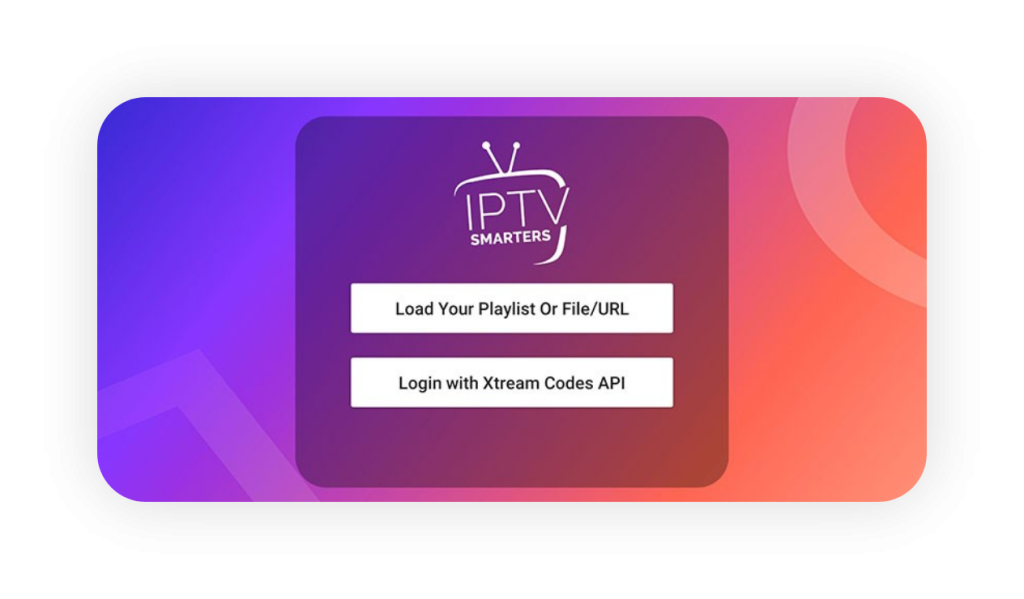
5. Choose Login with Xtream Codes API.
6. Now check the m3u link that we’ve sent you in your email.
- It will look very similar to this:
- http://top1tv.is/get.php?username=12345&password=67890&type=m3u_plus&output=ts
- where 12345 is the username and 67890 is the password. Your credentials will be different and you can use them in the next step.
- On IPTV Smarters next screen you’ll see fields and enter them like this:
- Any name:
you can put here Yeahiptv - Username:
the username from the m3u - Password:
the password from the m3u - URL and port:
http://top1tv.is
7. On Playlist type choose m3u URL.
8. Choose Add User.
9. In the next screen you’ll see the created TopTV1 user. Simply select it and it will show this screen